HDR Light Studio – Carbon Drop 3
The team here at Lightmap are thrilled to announce the release of HDR Light Studio Carbon Drop 3.
Our latest drop includes: Expanded Preset System, New Preset Content, Save your own Presets, New Octane Standalone Connection, and the Houdini Connection now supports Area Lights and Redshift renderer.
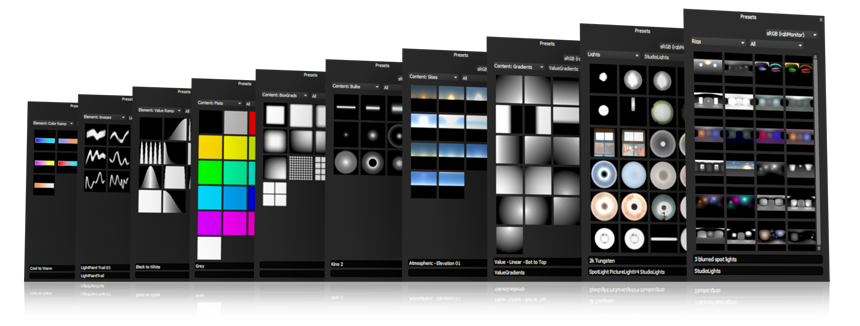
Enhanced Presets System
In Carbon Drop 3, Presets have undergone a massive overhaul, expanding to include more lighting ingredient types than ever before. We have made lighting shots faster by developing a ‘Save your own Presets’ feature, which means your favourite lighting settings can be stored, dragged and dropped in an instant, allowing for even more creativity and exploration in your lighting. These new features can be used by users of all plug-in connections!
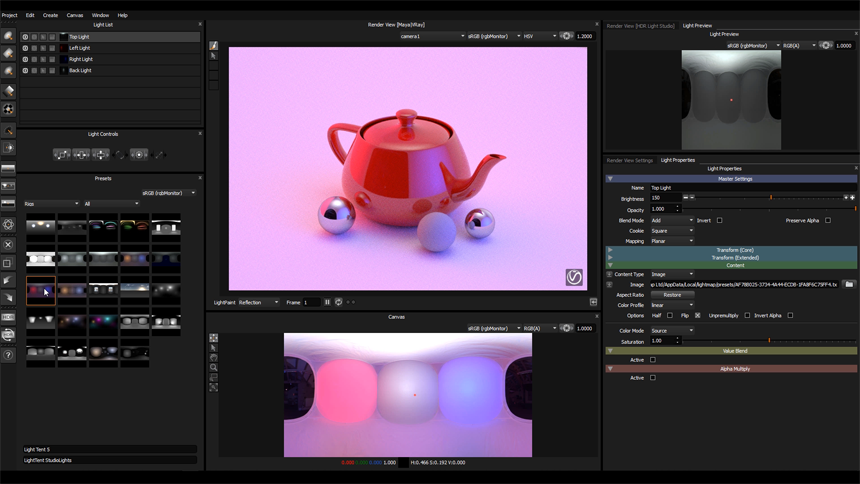
New Preset Types Explained:
Rigs
Rigs are entire lighting designs containing multiple lights. They provide all the benefits of off the shelf static HDRI maps, but without the limitations. Everything is editable in HDR Light Studio, the rig is a starting point and the lighting can be properly crafted to suit your shot. HDR Light Studio ships with a collection of lighting rigs for you to explore. Rigs are a great way of seeing what is possible when using HDR Light Studio.
Content
The Drag and drop Content Presets change the visual appearance of an existing light without changing its master and transform properties. The ability to easily switch the appearance of a light allows you to explore different lighting set-ups with speed and simplicity. In HDR Light Studio, there are 6 types of Content, and therefore, 6 types of Content Presets to choose from including BoxGrads, Bulbs, Flats, Gradients, Images and Skies.
Elements
Elements can be dragged and dropped onto your Content settings to update them in an instant. For example, if you drag and drop a Preset Value Ramp or Color Ramp onto a Gradient’s properties you can see the results you want much faster rather than building the ramps one peg at a time, every time.
Saving Presets
A major new feature we have added is the save your own User Presets: Rigs, Lights, Content and Elements. A time-saving feature that allows your favourite lighting settings to be readily available to drag and drop, and try out in an instant. The Rigs, for example, are not limited to storing entire lighting setups; if you happen to have a small collection of light sources that you use on most projects, you can store them in a rig and drag and drop the rig to add lights instantly to your current project.
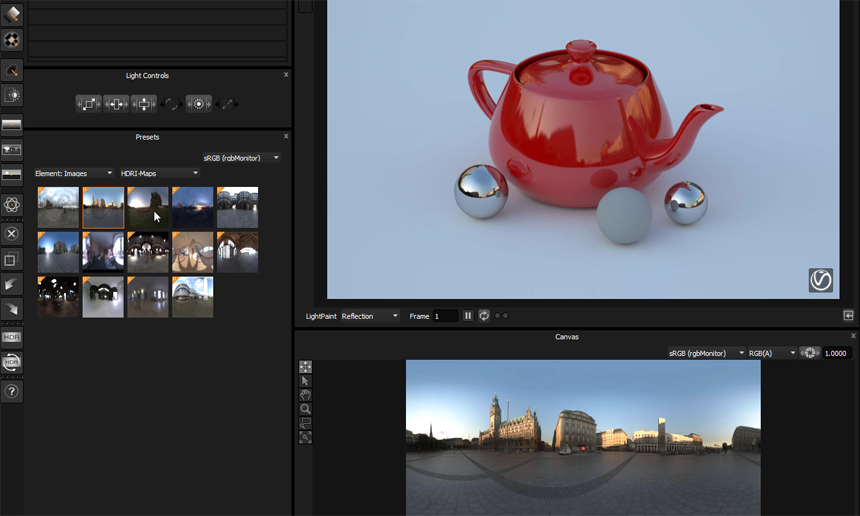
You can now use Presets to organise the HDRI maps you have purchased into a library inside HDR Light Studio. This means they will always be on hand to try regardless of the 3D software you use HDR Light Studio with. We have also stored User Presets separately from the Lightmap supplied Presets, so you can save User Presets on a ‘per client’ or ‘per project’ basis.
“We think the much expanded preset system, with its updated content, is a great addition to the latest version of HDR Light Studio. The improvements and extra content make life easier and speed up the workflow, which allows for more time to be spent tweaking the right lighting setup and creating fantastic images.”
Fedde Souverein
Managing Director
Luminous Creative Imaging
More Preset Content
Carbon Drop 3 includes an array of additional preset content, including Backdrop Scoops and Coves, Light Tent, LightPaint Trails, Masks, Lit Tracing Paper, and many more.
Light Tent
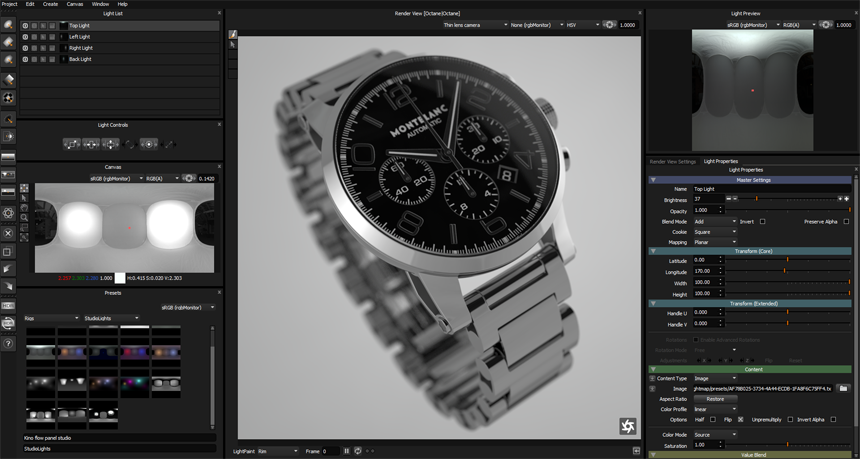
Backdrop – Scoops and Coves
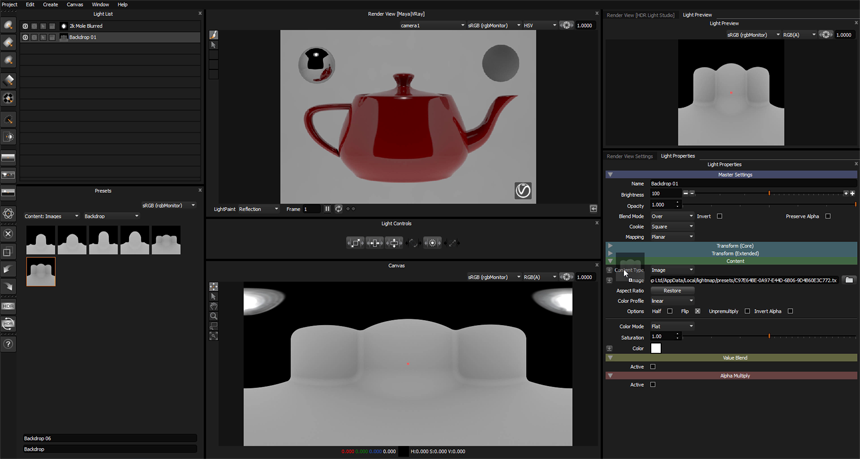
LightPaint Trails
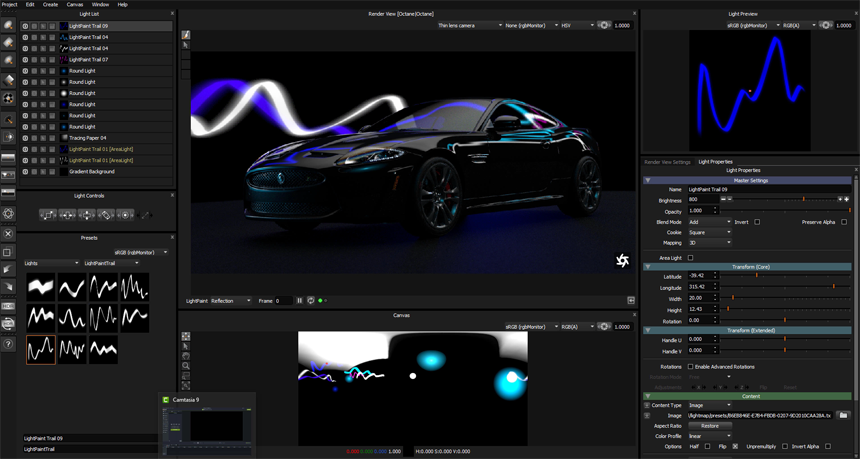
Tracing Paper Captures
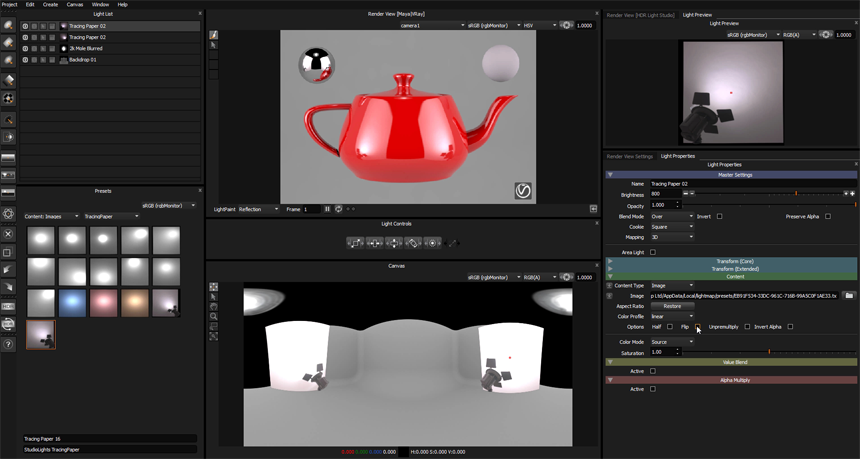
New Octane Standalone Connection
We have received numerous requests to create a connection for Octane Standalone to use alongside HDR Light Studio. Users love the speed, flexibility and stability of using Octane Standalone and we are pleased to include this new connection in Carbon Drop 3. The connection is very fast and supports both live HDRI map and Area Light creation and control. Octane Render view is hosted within HDR Light Studio, allowing you to paint lights directly on the final render with fast intuitive feedback.
Updated Houdini Connection
The Houdini connection has been updated to support creation and control of area lights, and we have now included support for Redshift.
Updated 3ds Max Connection
The 3ds Max Connection now supports V-Ray Next.
We are really excited and proud of Carbon Drop 3, and we cannot wait to hear your thoughts and see the incredible work that will be created now it is in your hands. Share your creations with us via Facebook, Instagram, Twitter or Behance for your chance to be featured.
How do I get Carbon Drop 3?
- If you’re an existing HDR Light Studio subscription or maintenance customer, the release is all yours. Simply log in to your account and download now.
- If your subscription or maintenance has lapsed you can renew online now.
- Alternatively, you can take a fully functional 15-day trial or buy here at www.lightmap.co.uk
Customer licenses will run any build of HDR Light Studio up to and including the version date as shown in the License Management dialogue. All subscription customers can run the latest releases. Customers with permanent licenses get 1 year of updates from the date of purchase, then need to renew their maintenance to update the version dates in their license files.
Don’t forget, we’re always here to help. If you have any questions, please do not hesitate to contact sales@lightmap.co.uk
Missed what’s new in Carbon – Drop 2? Read all about it here

